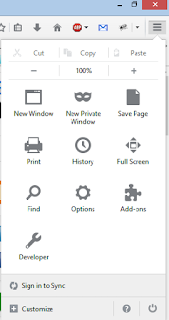It is a standard warning that the Internet is full of unsafe links from phishers and malware artists and that you should be very wary about clicking on links in messages, websites, or other Internet places. But obviously many links are legitimate and you need to know the difference. If you see a link you want to use but are not sure if it is safe, here are some easy ways you can check it.
How to safely display the actual content of a hyperlink
Malware writers and phishers often disguise links. The text that is displayed on a web page can say anything. To check that a link is really related to what you see on a web page, hover the mouse pointer over the link. The actual hypertext for the link will be displayed in the lower left corner of the screen on major web browsers. Try it on this link: FreePrograms-from-BillGates.com
Read the hyperlink very carefully
Once you see what the hyperlink is, you need to decide if it is safe. If it is a well-known web site that you recognize, then you can proceed. However, the hyperlink must be read carefully. Malware writers and spammers often use web addresses that contain the names of well-known sites or software. For example, they might try to fool you with something likewww.microsoft-com.bigspammer.com/windows-xp-antivirus.html. There are also a number of ways to obfuscate a web address so that the real address is hidden. This link has a discussion of ways that web addresses can be obscured or made misleading.
Check the target page of a hyperlink
There are various ways to check the target of a link. One way is to copy the link to the clipboard and then paste it into some test feature. To copy a link, right-click it (not left-click) to open a context menu, then select “Copy link address” (in Chrome), “Copy Link Location” (in Firefox), or “Copy shortcut” (in Internet Explorer). This copies the URL to the clipboard so that you can paste it into any search field for testing. This article at Gizmo’s discusses a number of security sites where a link can be tested.
Sometimes the URL may be in one of the shortened formats from services like bit.ly, goo.gl, or tinyurl.com. This article gives sites that will reveal the actual URL behind a shortened link. There is also a website to enter and unshorten short URLs at http://www.unshorten.it/
Browser add-ons and link scanners
Of course, there are also any number of browser add-ons that can help you check out an URL so another approach is to skip copying the URL and instead rely on a browser feature or add-on to warn about potential bad web pages before you actually go there. This article lists a number of browser plug-ins and extensions that will provide safety checks for URLs. One favorite at Gizmo’s is Web of Trust (WOT).
And there you have it – how to avoid those phishing and malware links.